7 HTML, PDF, and Word (and more!)
One of the really great, powerful things about rmarkdown is that we can convert it to many different output types. The top three that you might be most likely to use are HTML, PDF, and Microsoft Word. There are others that we can discuss later.
In this section, we are going to briefly discuss how to render to these output formats, and some things that you might want to do for each of them.
7.2 Questions
- How do I convert to HTML, PDF, or Word?
- How do I set options specific to each of these?
- How can I include a screenshot of an interactive graphic in PDF or Word?
7.4 How do I convert to HTML, PDF, or Word?
Here are three ways to do this:
- You can control this in the “knit” button
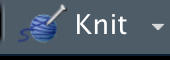
You might notice that depending on the option you select, this changes things in the YAML - which is another way to control which output you have:
- You can change the YAML option
And if we remember from the previous lesson, the information in the YAML is passed into the render function:
- You can call the
renderfunction.
rmarkdown::render("example.Rmd", output_format = "html_document")
rmarkdown::render("example.Rmd", output_format = "pdf_document")
rmarkdown::render("example.Rmd", output_format = "word_document")7.4.1 A note on workflow with rmarkdown: HTML first, PDF/word later
It can be easy to get caught up with how your document looks. I highly recommend avoiding compiling to PDF or word until you really need to. This is also recommended by the author of rmarkdown and knitr, Yihui Xie. Because HTML doesn’t have page breaks, this means that you can spend time working on generating content, and not trying to get figures to line up correctly.